Workday HCM Tutorial for Beginners & Experts
Table of Contents
Table of Contents
- What You Will Learn in This Workday HCM Tutorial?
- Getting Started with Workday HCM
- Core HR Tasks in Workday HCM
- Talent Management in Workday
- Time and Attendance in Workday
- Payroll & Compensation Basics
- Recruitment and Onboarding (For HR Users)
- Reporting in Workday HCM
- Workday Mobile App Overview
- Common Tasks & Troubleshooting Tips
- Workday HCM Tips for Beginners
- Learn More with ERP Cloud Training
- Conclusion
Workday Human Capital Management, popularly referred to as Workday HCM, is a cloud-based solution that is strategically designed to help progressive business organizations manage their workforce efficiently.
From HR & payroll to talent management & recruitment, it invariably offers a unified platform for seamless people operations. This tutorial is mostly suitable for Workday learners, HR professionals, job seekers, & IT leaders who are looking for a step-by-step guide on how to use Workday HCM effectively.
As per Gartner, Workday is trusted by over 60% of Fortune 500 companies, making it a leading enterprise choice for HR functions. Workday Training helps employees in a company with knowledge and confidence to use the system effectively, making their daily work easier and helping the company run.
This Workday HCM tutorial for beginners serves as a concise yet comprehensive guide for HR professionals, job seekers, Workday learners, & IT leaders, which helps them in navigating the platform confidently – no matter if they are just starting out or are aiming for the most advanced proficiency.
1. What You Will Learn in This Workday HCM Tutorial?
By the end of this guide, you will have a fair idea and information to:
- Workday HCM dashboard
- Workday HCM Interface
- Perform various core HR tasks like updating employee data, viewing pay, & managing benefits.
- You will know how to use talent management tools for goals, reviews, & certifications.
- Process Payroll and Compensation
- Handle recruitment & onboarding
- Run reports & use the Workday mobile app with optimum efficiency.
- Overview of Workday Mobile App
- Apply troubleshooting tips & be completely aware of the best practices.
2. Getting Started with Workday HCM
2.1. How to Log in to Workday?
2. Then enter your username & password.
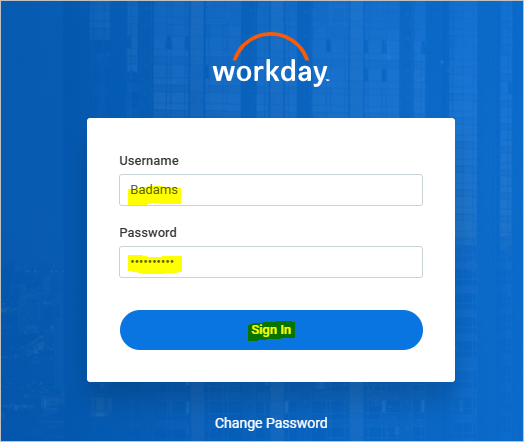
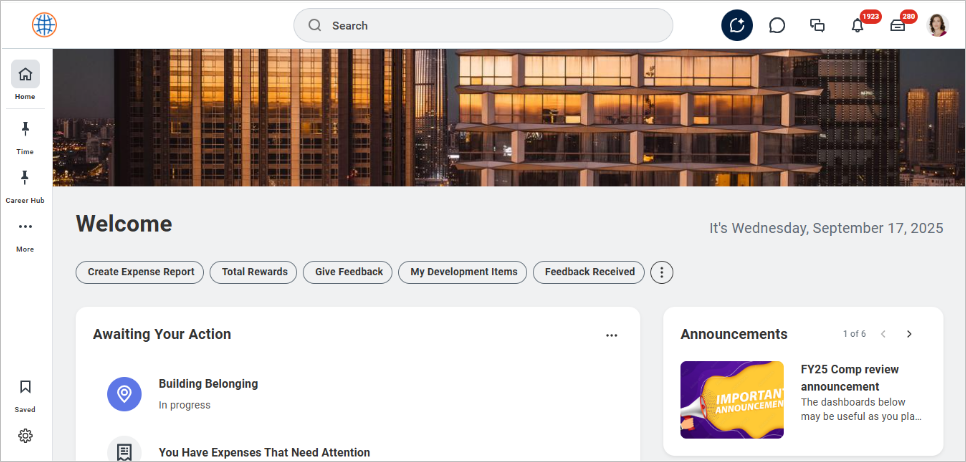
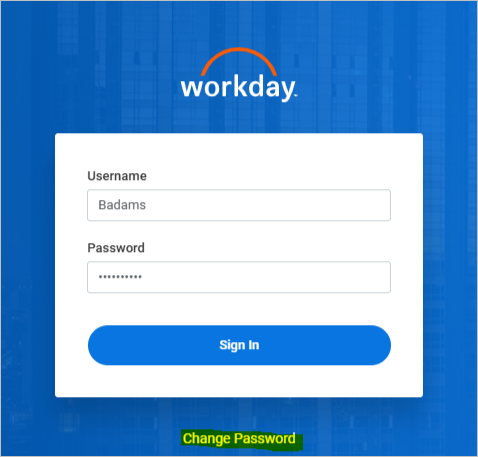
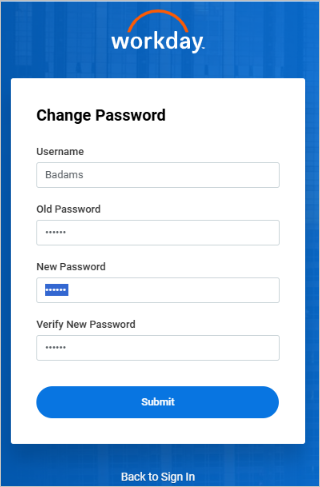
2.2. Overview of the Workday Home Dashboard
The dashboard on your Workday home page is your starting point. It contains the following:
• Worklets – Worklets are multiple tiles for conducting specific functions like Benefits, Pay, Time Off, etc.
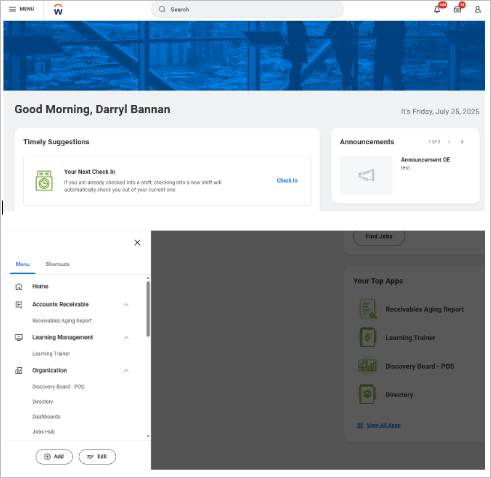
• Search bar – The search bar is helpful in quickly finding tasks, reports, or employees.
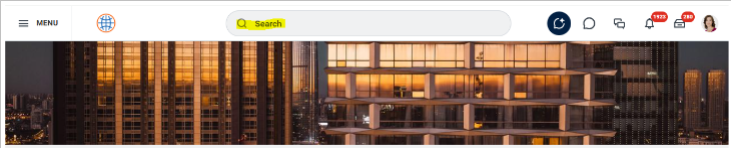
• Notifications – These are alerts for pending updates or approvals.
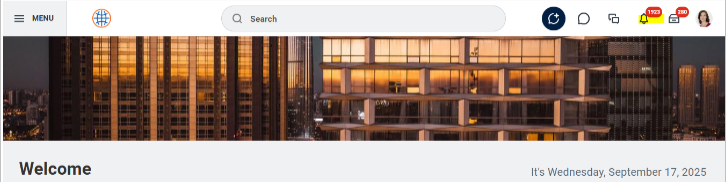
2.3. Understanding the Workday Interface
• Search icon – The Search Icon is used for a Global search for anything in the system.
• Inbox – You receive Workflow tasks & approval requests in your inbox.
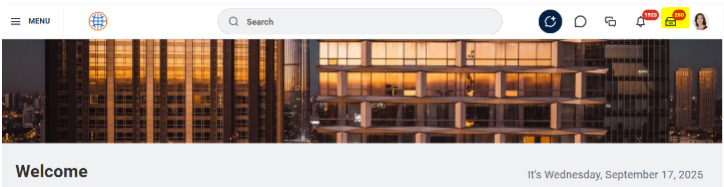
• Bell icon – All notifications for HR actions or system updates are communicated through the Bell icon.
• Profile menu – Here you will find personal settings, preferences, & sign-out.
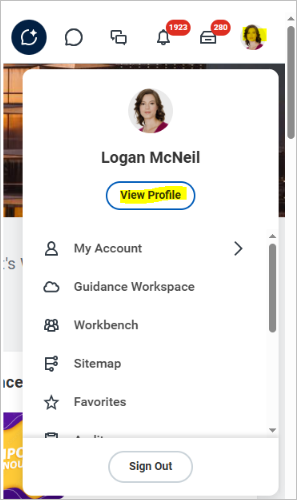
2.4. Navigating the Worklets and Applications Panel
Worklets are extremely customizable. You have the option of arranging them for quick access to your most frequently used features, like "My Team" or "Time Tracking."
3. Core HR Tasks in Workday HCM
3.1. Viewing and Updating Personal Information
For this, go to Profile → Personal Information in order to update your address, emergency contacts, & tax details.
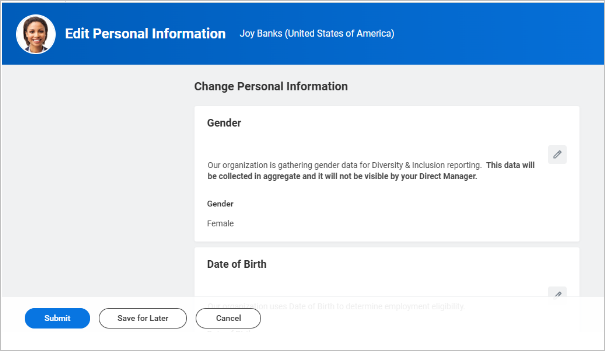
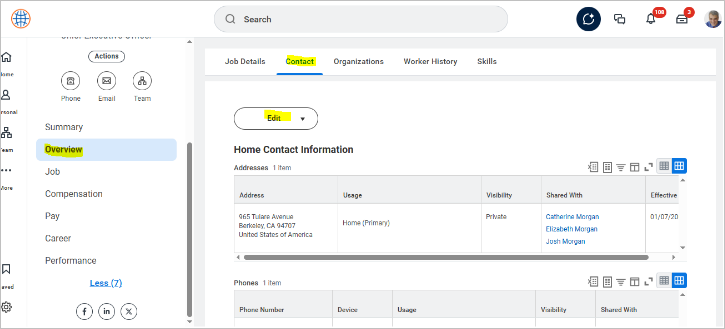
3.2. Managing Job Profiles and Employment Data
HR teams have the option to edit job titles, departments, & manager assignments. Employees can easily view their current role & history.
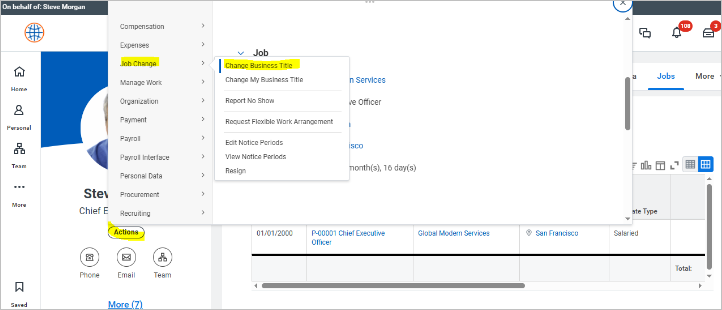
3.3. Viewing Compensation and Pay Information
Click the Pay worklet to check salary details, bonuses, & other compensation components.
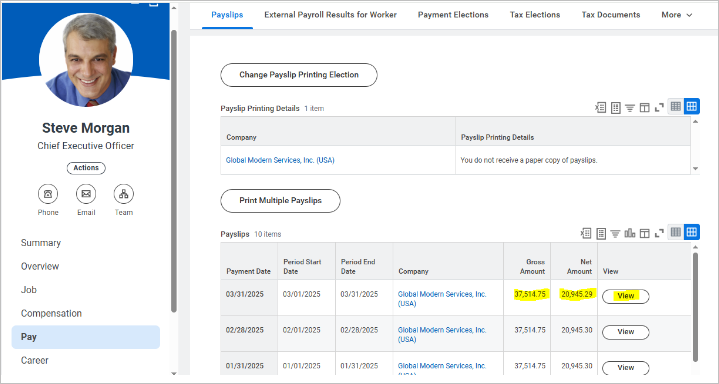
3.4. Managing Benefits Enrollment
During open enrollment, you may use the Benefits worklet for choosing medical, dental, or retirement plans.
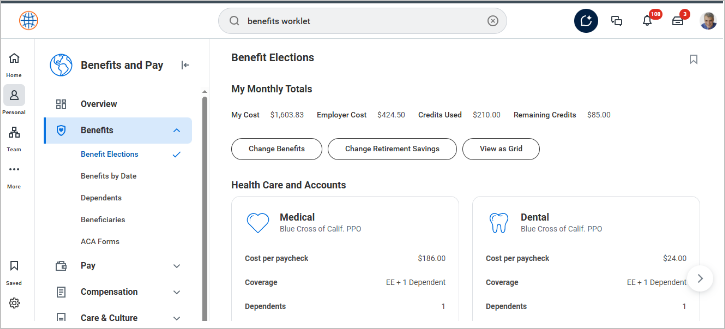
4. Talent Management in Workday
4.1. How to Create and Manage Goals
Employees can easily set yearly or quarterly goals that are aligned with the company objectives under the worklet named Performance.
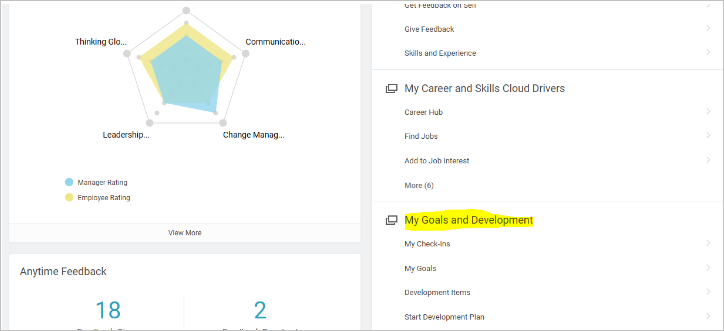
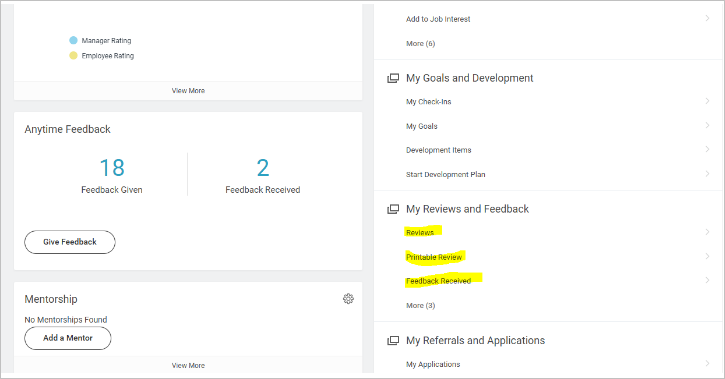
4.2. How to Launch and Complete Performance Reviews
Managers have the option to initiate reviews, & employees fill self-evaluations before the feedback is finalized.
4.3. Managing Skills & Certifications
You may track & update certifications like PMP, SHRM, or technical skills in order to help with aspects like career growth & compliance.
1. Search for any worker like ‘Logan McNeil’ in the search bar
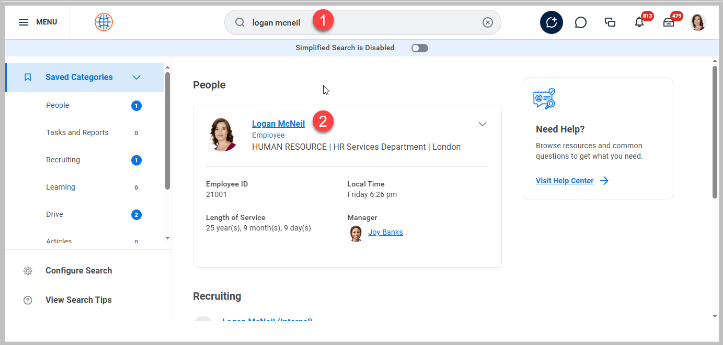
2. Click on Logan McNeil and click the ‘More’ link
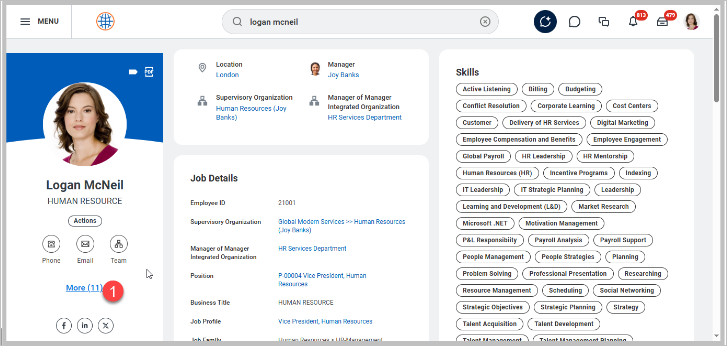
3. Click the Careers Menu and Skills Tab to review/edit the skills for the worker
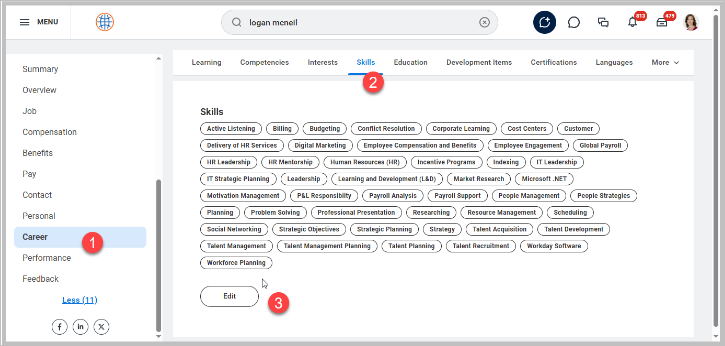
4. Click the ‘Certifications’ tab to review workers' certifications and edit to update the certifications
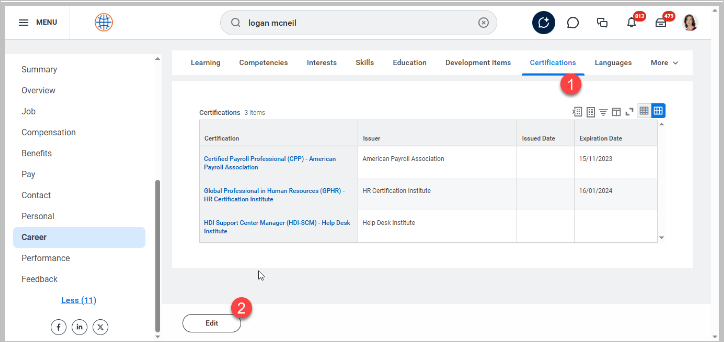
5. Time and Attendance in Workday
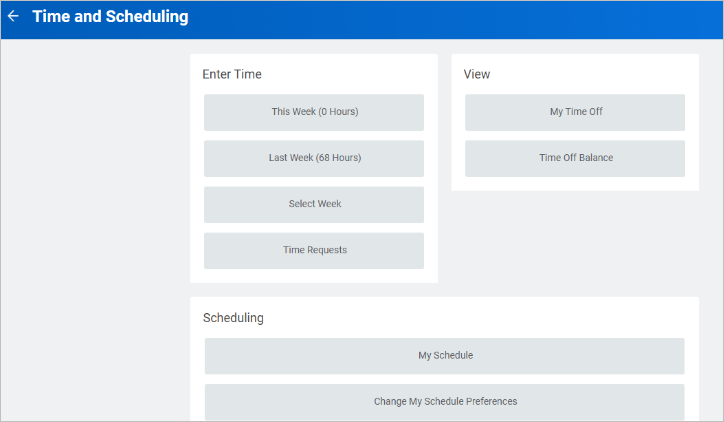
5.1. How to Clock In/Out?
Hourly staff can use the feature of Time Clock feature on desktop or mobile.
1. Navigate to the profile of the worker by searching the name (Ben Adams) in the search bar, and go to related actions, “Add Time Clock entry.”
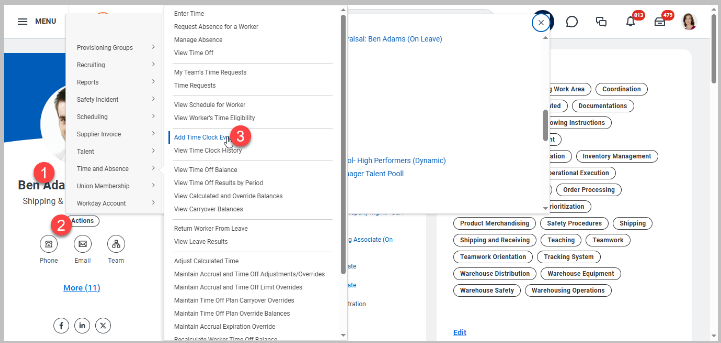
2. Enter the details as shown in the page below with “Event Type” Check-in”
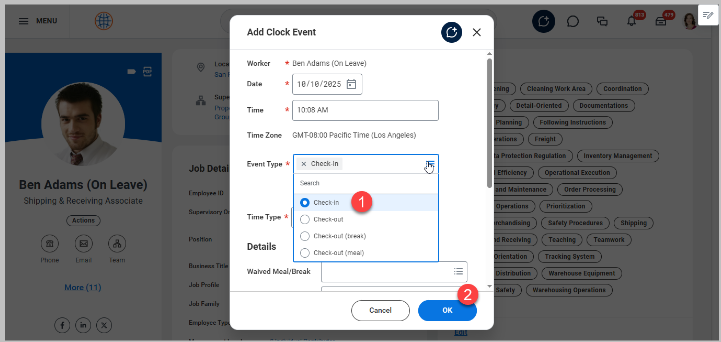
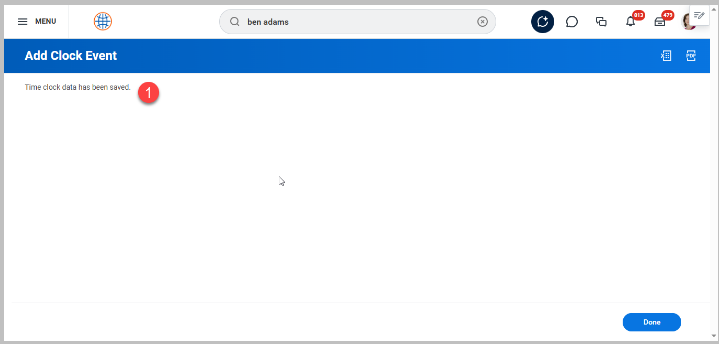
3. To enter clock-out time, repeat the same process and enter time with “Check Out” Entry type as shown in the two screenshots below
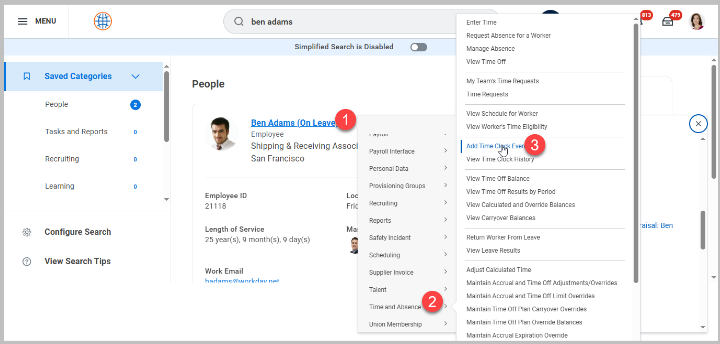
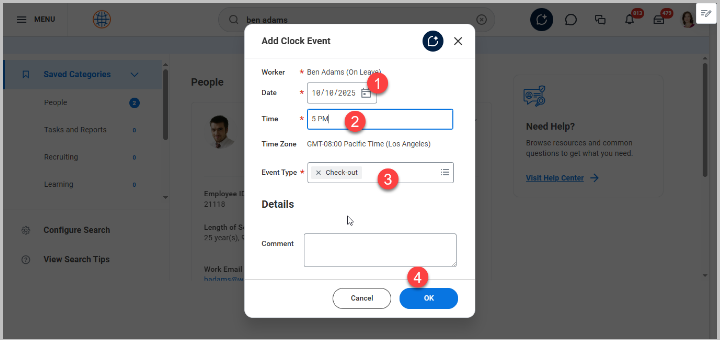
4. View Time Clock History, to check the enter time.
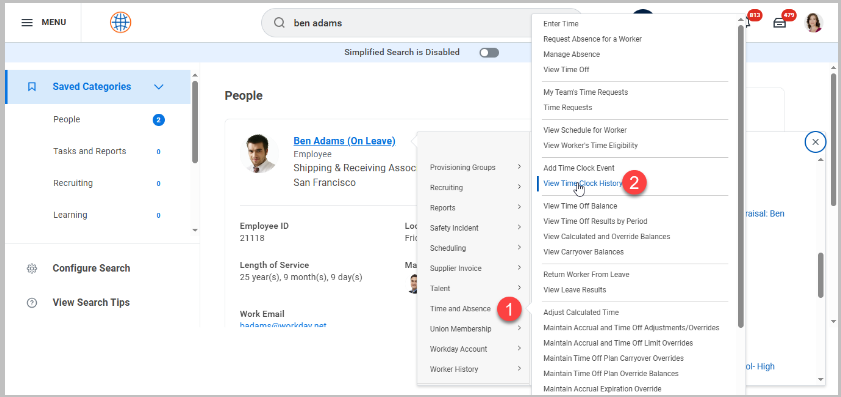
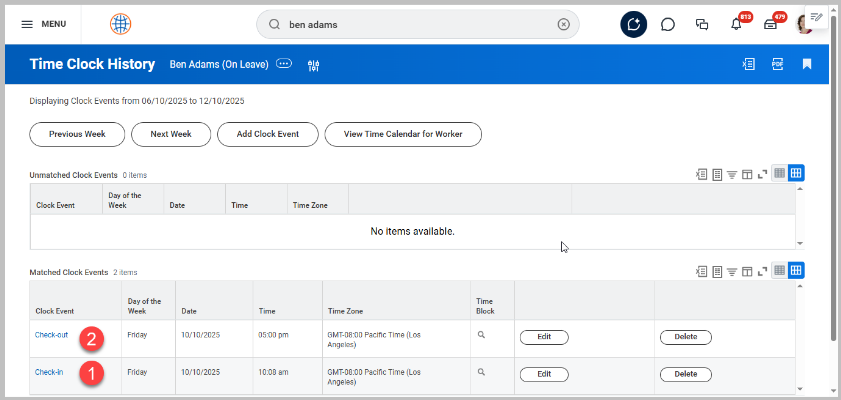
5.2. Entering and Submitting Time
You can submit weekly timesheets before the payroll deadlines in order to avoid delays.
5.3. Requesting Time Off
From the Absence worklet, you can select sick leave, vacation, or other absence types & submit for your manager’s approval.
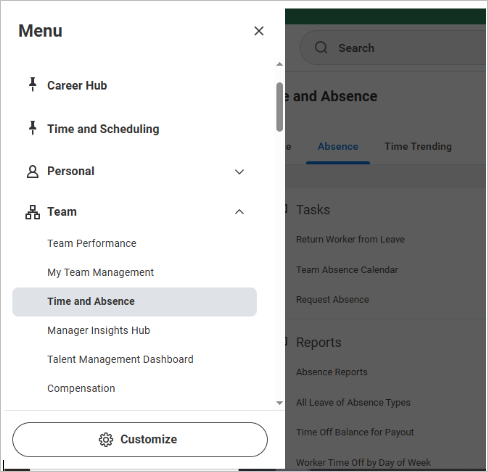
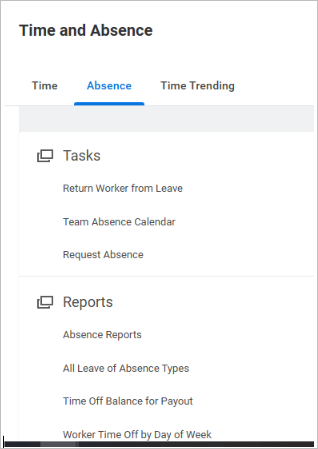
6. Payroll & Compensation Basics
6.1. Viewing Pay Slips
You have the option of accessing past as well as current payslips in PDF format.

6.2. Changing Payment Elections
You can switch between bank accounts easily whenever you require or update direct deposit details.
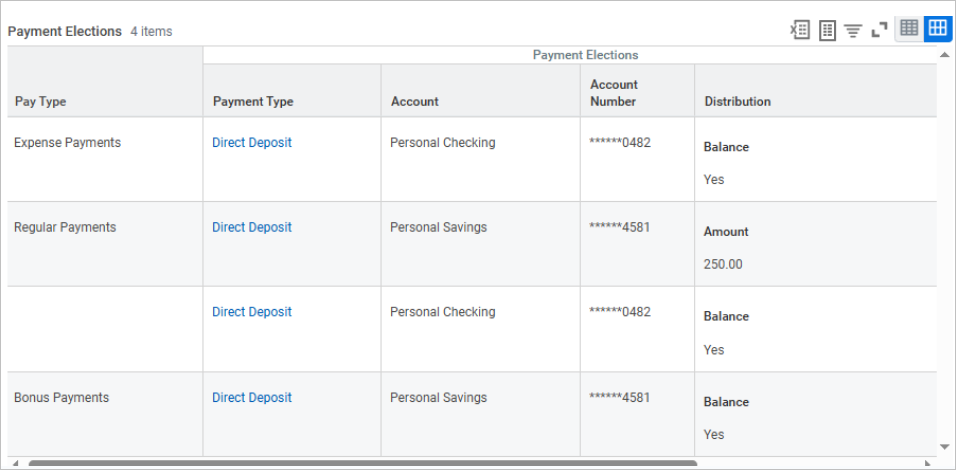
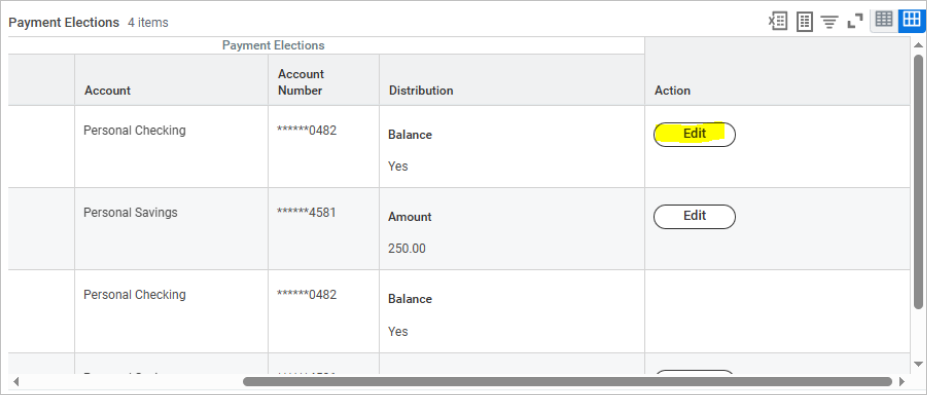
6.3. Understanding Compensation History
Review all the past raises, promotions, & bonuses in order to track the progress of your career.
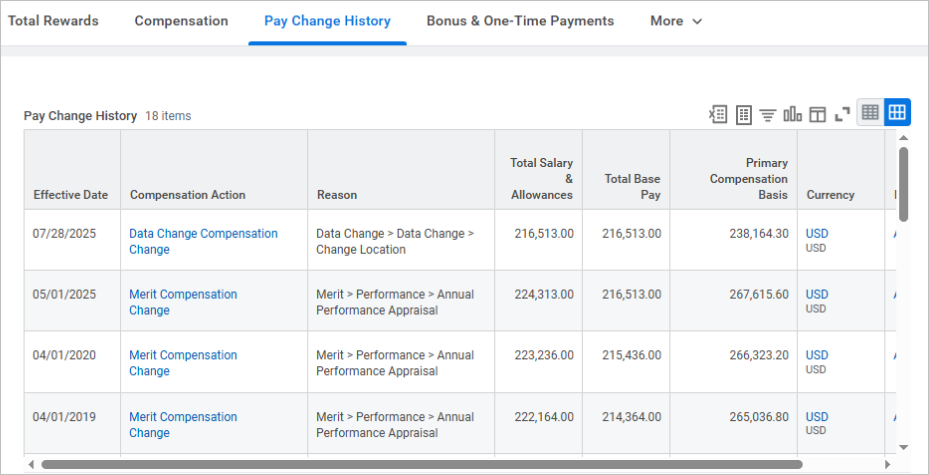
7. Recruitment and Onboarding (For HR Users)
7.1. How to Create a Job Requisition?
HR creates requisitions with various details like job descriptions, salary ranges, & hiring managers.
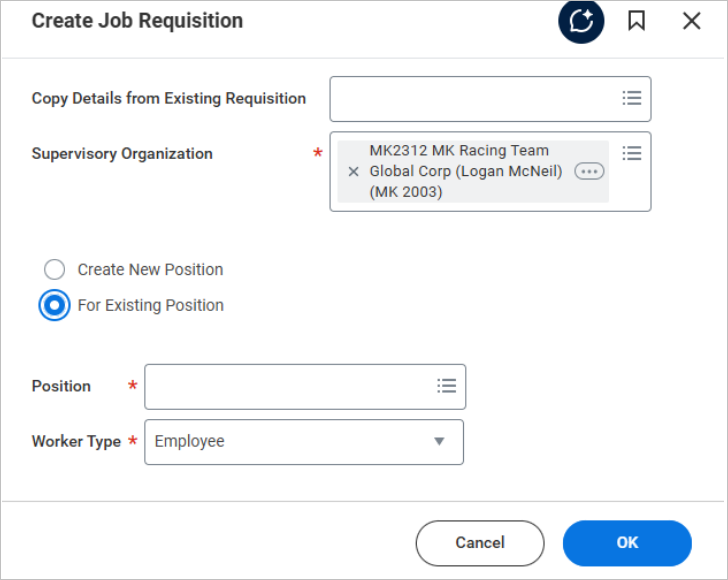
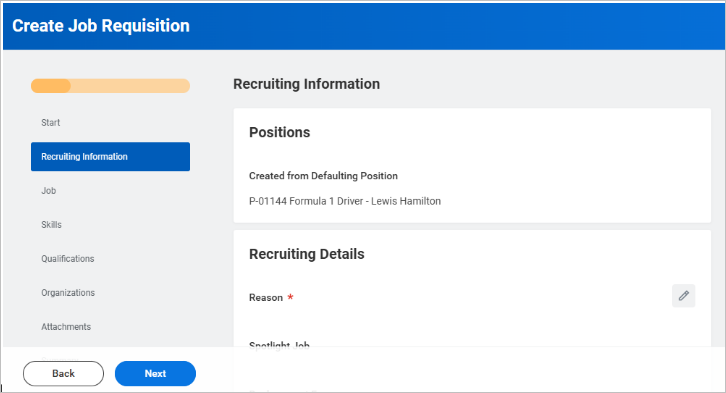
7.2. Managing Candidates and Interview Feedback
Recruiters can review resumes, schedule interviews, & collect interviewer feedback directly in Workday.
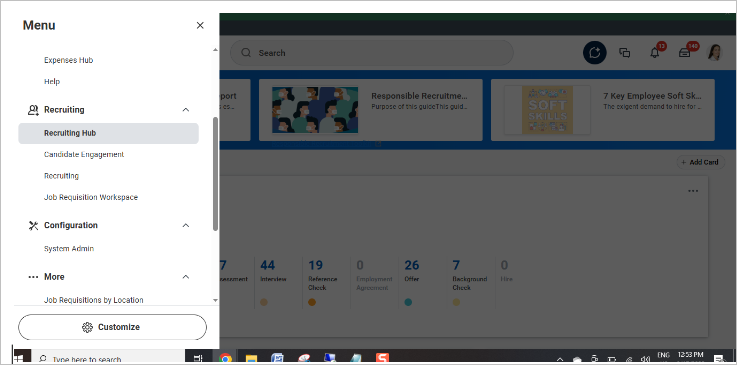
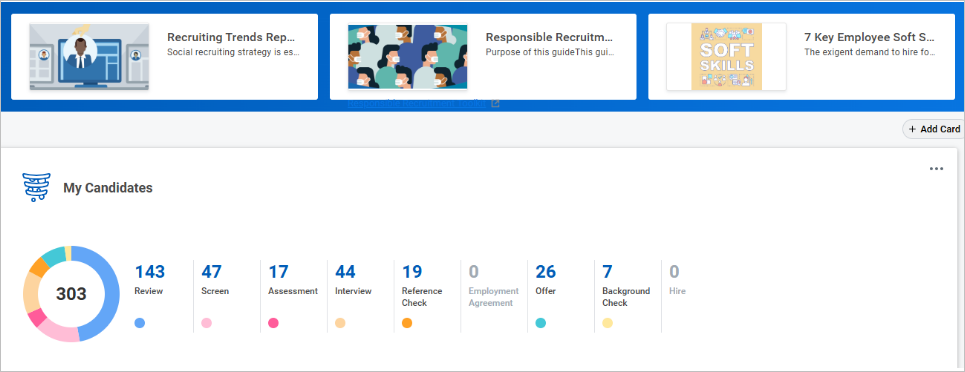
7.3. Onboarding a New Hire
HR can easily assign onboarding tasks like document uploads, benefits selection, & policy acknowledgment.
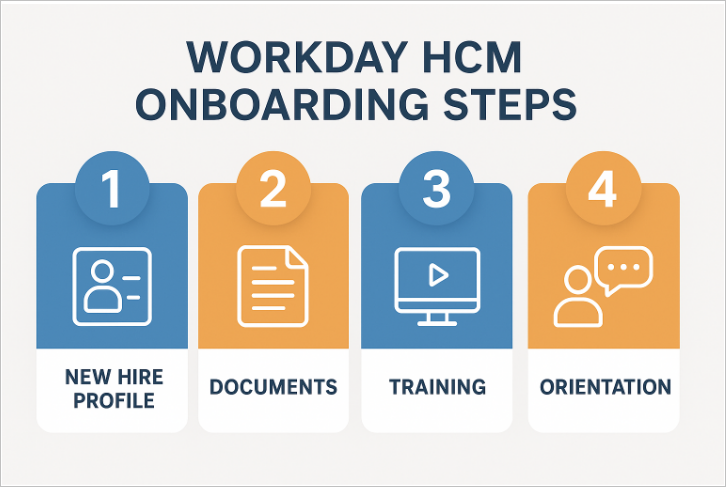
8. Reporting in Workday HCM
8.1. How to Run Standard Reports?
Workday has built-in reports by module. To navigate and review the canned vanilla reports, follow the steps below:
1. In the Search bar, type “Workday Standard Reports”
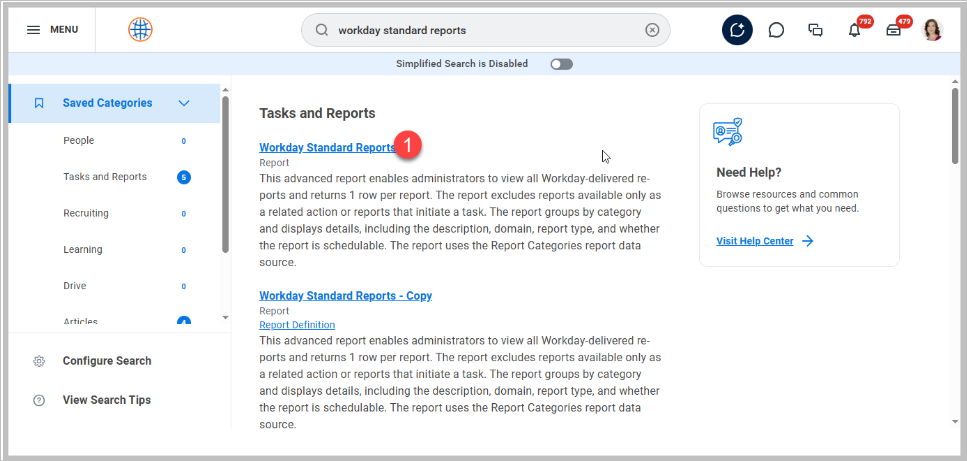
2. Select “Report Categories” like ” Compensation”
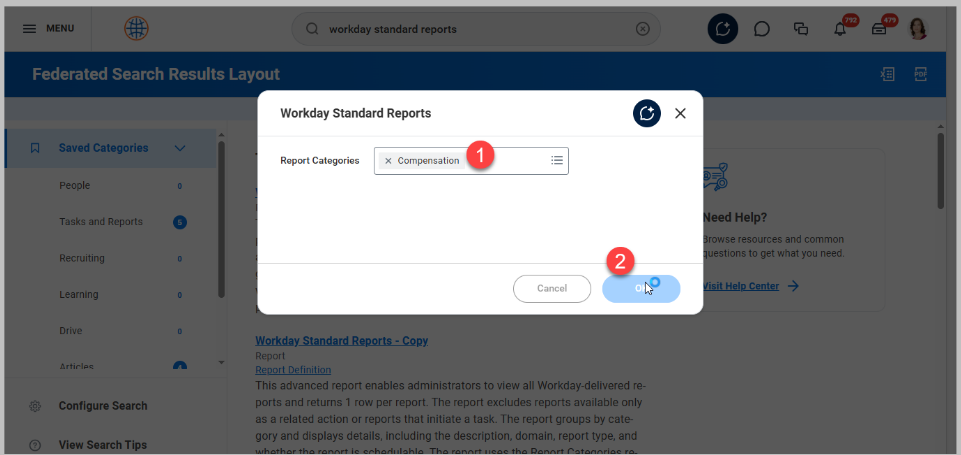
3. The list of Compensation reports will be displayed as follows
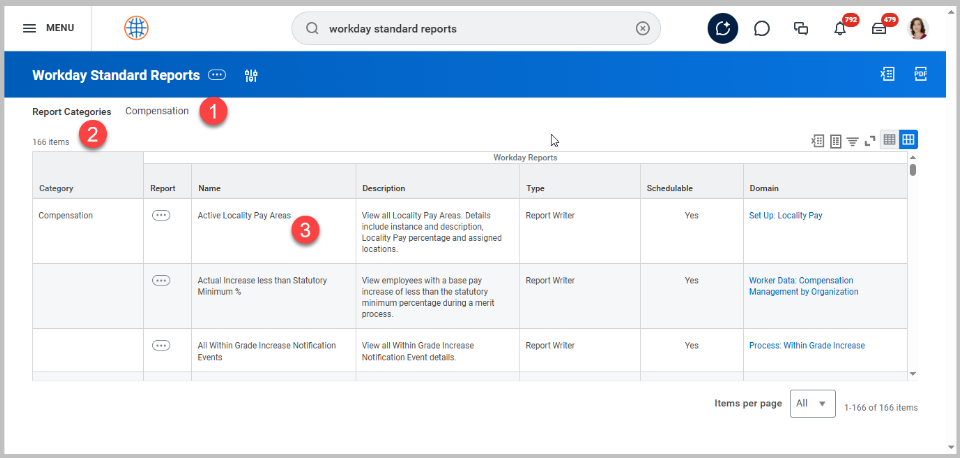
4. Select a report of your choice and run it to view the results
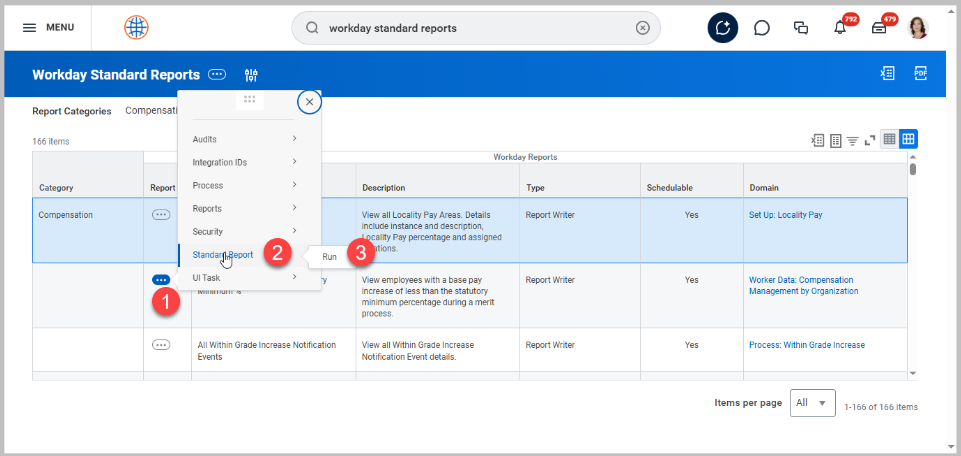
5. Enter input parameters for the prompts
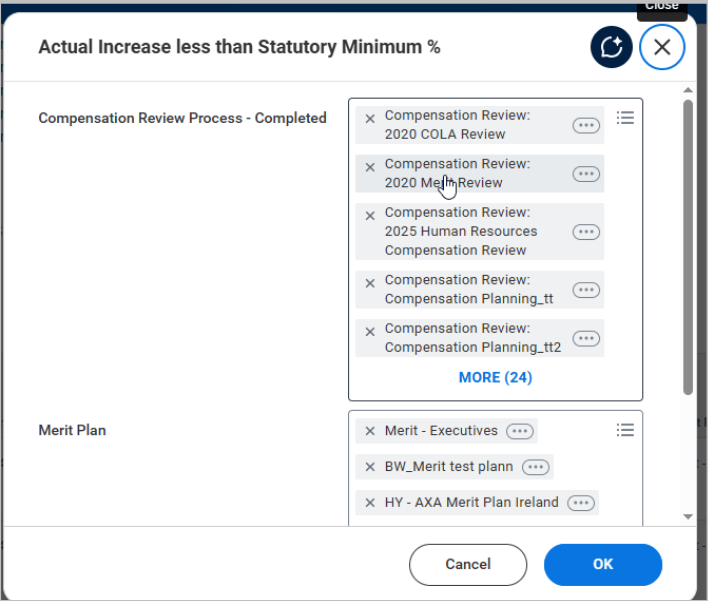
6. Review the results
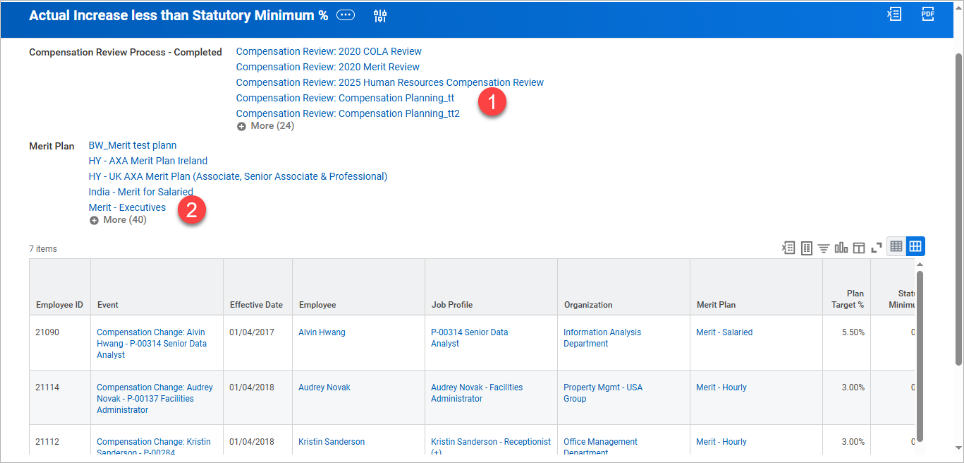
8.2. Creating Custom Reports (Basic Tutorial)
Use Report Writer in order to build reports with filters, sorting, & grouping options.
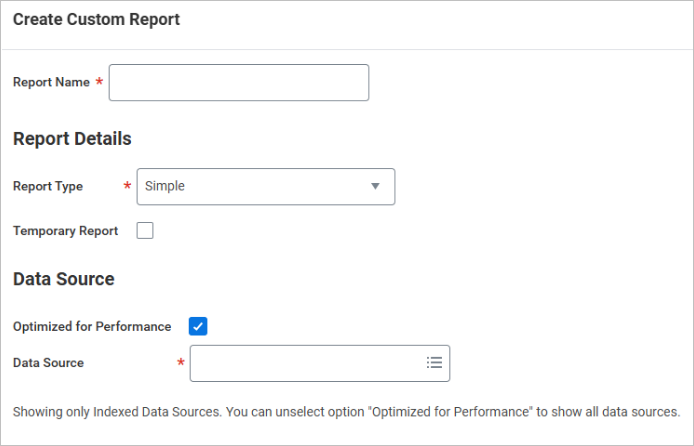
8.3. Exporting Reports to Excel/PDF
Download data for offline analysis or presentations.
9. Workday Mobile App Overview
9.1. How to Install the Workday App?
It is available on iOS & Android - search Workday in the app store.
9.2. Mobile Features vs. Desktop
You can easily view pay slips, request leave, & approve tasks on mobile, though various complex reports are usually better on the desktop.
9.3. Mobile Push Notifications for Quick Approvals
Utilize Push notifications to approve requests from your phone.
10. Common Tasks & Troubleshooting Tips
10.1. Resetting Your Password
Click ‘Change Password’ and enter the credentials in the screenshot below, and submit.
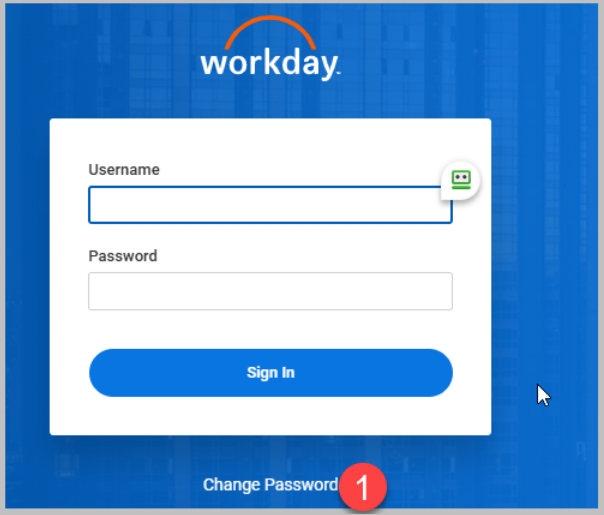
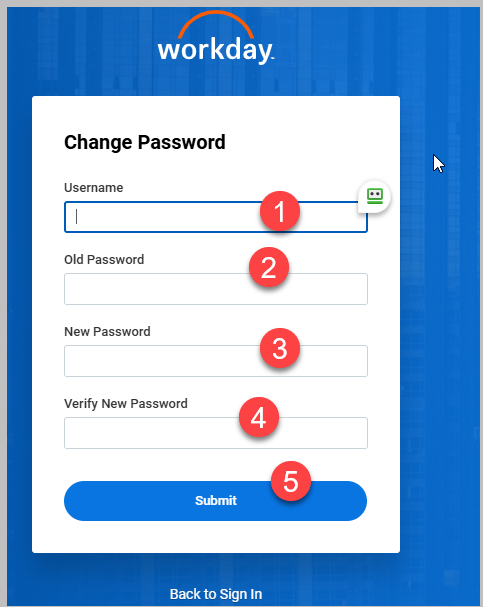
10.2. Handling Task Notifications & Approvals
You may check your inbox daily in order to avoid bottlenecks from the Workday home page.
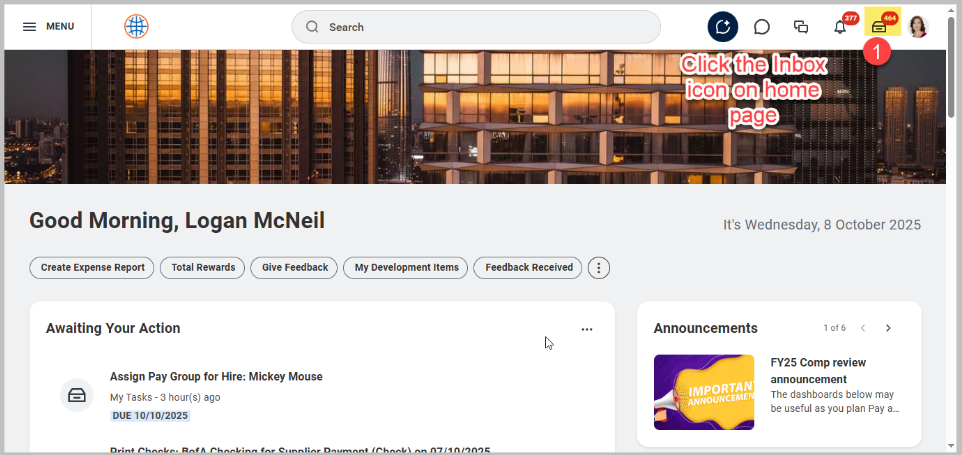
10.3. Whom to Contact for Technical Help
If you encounter login or workflow issues, contact the Workday or Security Administrator assigned to you upon joining the company
11. Workday HCM Tips for Beginners
11.1. Shortcuts & Best Practices
• Use the Search bar
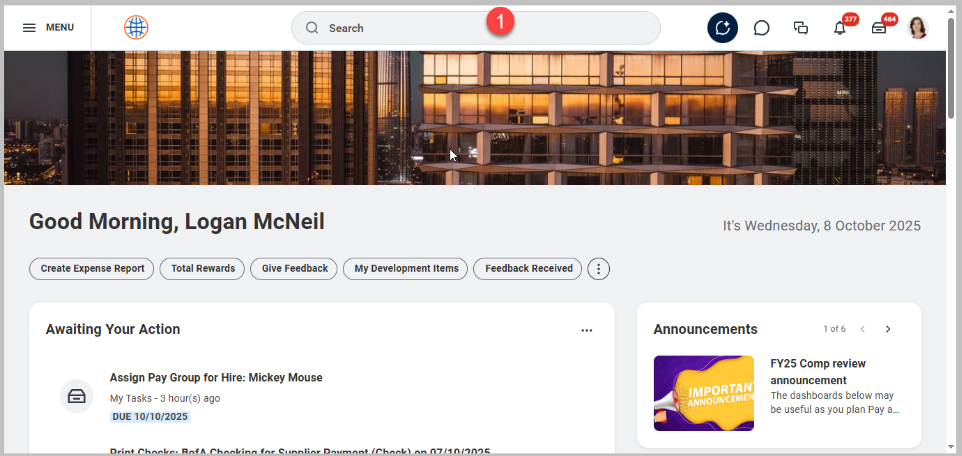
• Pin favorites, use recently viewed items.
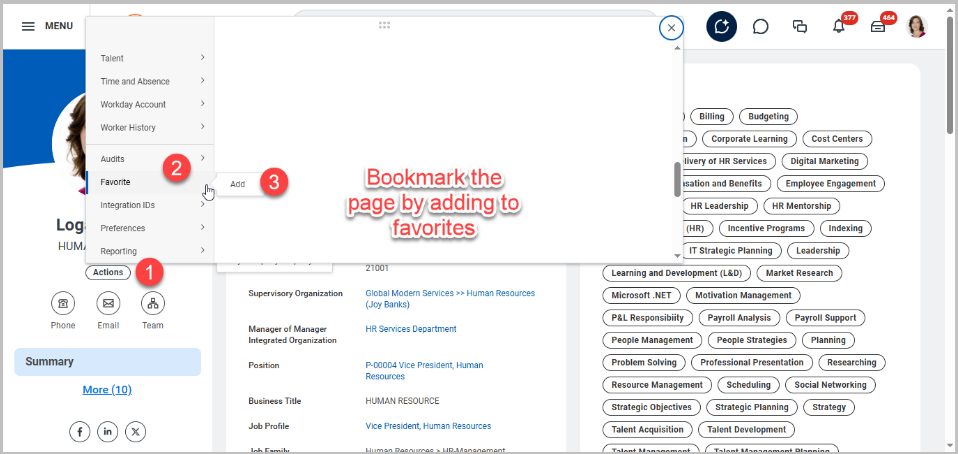
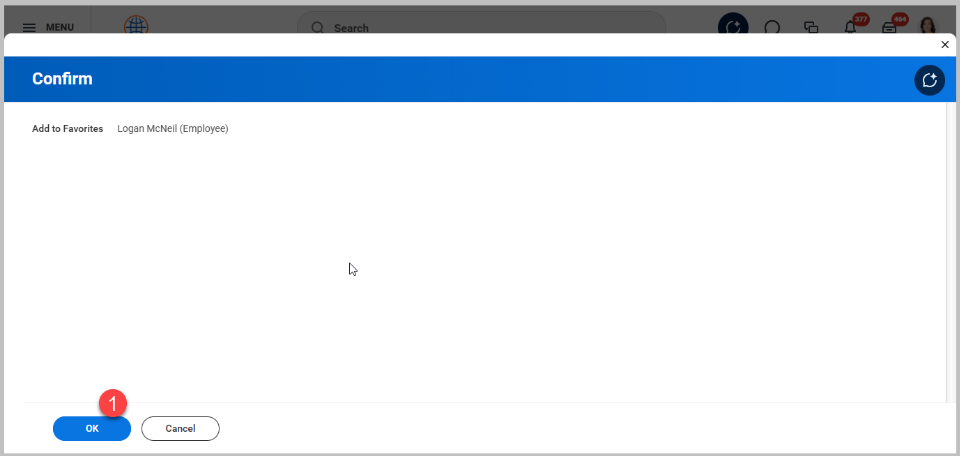
• Set notifications, customize dashboards, and use keyboard shortcuts.
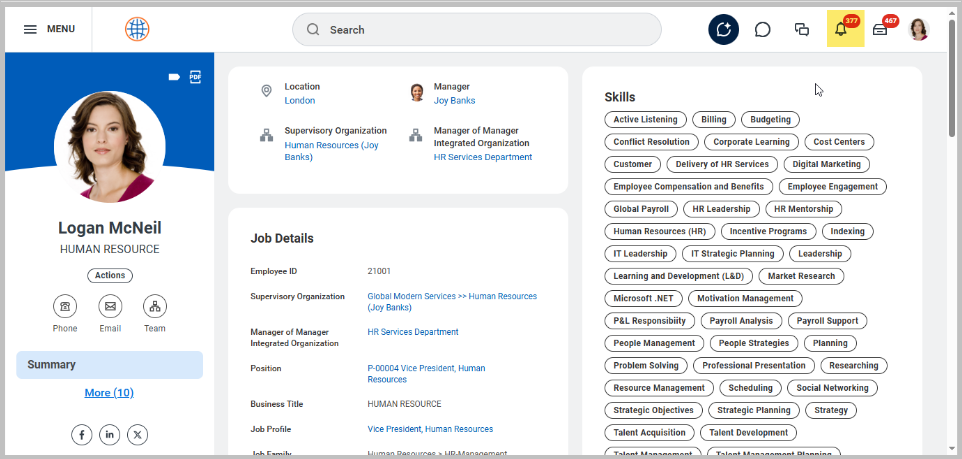
11.2. Time-Saving Features
• Quick actions and mass approvals.
• Worklets for key modules.
• Inline editing and mobile access for on-the-go tasks.
12. Learn More with ERP Cloud Training
In case you are aspiring to become a Workday expert, ERP Cloud Training offers:
• Beginner to advanced Workday HCM course
• Hands-on labs with various real-time scenarios and practical sessions
• Workday HCM certification preparation
• Guidance for job seekers who are willing to enter the Workday ecosystem
13. Conclusion
Workday HCM has proved to be a very powerful platform that centralizes HR, payroll, & talent management in one place. By following this particular tutorial, beginners & experienced professionals can confidently learn, explore & perform key HR functions. With consistent practice, you will be all geared up to handle day-to-day HR operations or prepare for a Workday HCM certification.
Frequently Asked Questions (FAQ)
1. Is Workday HCM easy to learn?
Yes, Workday HCM is absolutely easy to learn. With the help of proper training & practice, most of the users adapt to this platform within weeks.
2. How long does it take to learn Workday?
Beginners usually require two to four weeks to handle the basic tasks, but mastering the advanced modules can take a few months.
3. Can I access Workday from my phone?
Yes, you have the option of accessing Workday from your phone. Download the Workday app for iOS or Android for seamless mobile access.
4. How can I practice Workday HCM?
You can use company-provided sandbox environments, or you may join a Workday HCM training program for the most appropriate hands-on practice.
