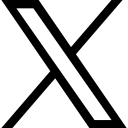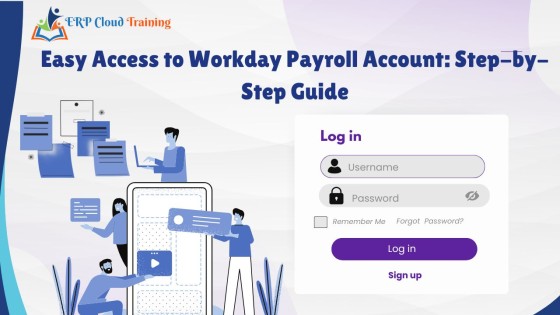What are the common Payroll mistakes in Workday & how to avoid them?

In this blog, you will get to know the common Payroll mistakes in Workday & how to avoid them.
Introduction
Learn the best practice implementation techniques to effectively plan, architect, test and deploy payroll from experts to avoid implementation errors. Implementation of Workday payroll takes about six months to a year. Workday's flexible and intuitive configuration supports advanced requirements, such as you can view up-to-date payroll information, and configurable security improves collaboration and allows business partners outside of payroll to provide input and view results before payroll is finalized. Additionally, users can seamlessly access their payroll details through Workday Payroll login for better management and visibility.
Below is a Workday expert's synopsis of most common Workday payroll implementation mistakes with solutions
1. Unable to Create Payroll Accounting Adjustments from Effort Change
When a reviewer or certifier makes a cost-related change to the effort certification, Workday either:
- Doesn't initiate payroll accounting adjustments.
- Doesn't populate payroll accounting adjustments with the proposed amounts.
Cause |
Solution |
Workday couldn't persist payroll work tags in the effort certification lines because you didn't configure the effort certification type to use full work tags. |
Cancel all effort certifications that belong to the effort certification type. Security: Set Up: Effort Certification domain in the Core Payroll functional area.
Select the Use Full Worktags check box. Security: Set Up: Effort Certification domain in the Core Payroll functional area.
Rerun effort certifications with the same parameters as before. Security: Process: Effort Certification domain in the Core Payroll functional area. |
Workday can't match worktags in the effort certification to worktags in payroll costing allocation because the worktag usages are different. |
Cancel all the effort certifications that you want to initiate payroll accounting adjustments from. Security: Set Up: Effort Certification domain in the Core Payroll functional area.
Edit the worktag usage for Effort Certification Dimension to include all the worktag types in Payroll Costing Allocation. Security: Set Up: Enable Worktags domain in the Common Financial Management and Worktags functional areas.
Rerun the effort certification with the same parameters as before. Security: Process: Effort Certification domain in the Core Payroll functional area. |
Workday doesn't recognize the change in the effort as a cost-related change. |
Cancel all the effort certifications that you want to initiate payroll accounting adjustments from. Security: Set Up: Effort Certification domain in the Core Payroll functional area.
Select the Costed check box for the change reasons that you want to trigger payroll accounting adjustments. Security: Set Up: Effort Certification domain in Core Payroll functional area.
Rerun the effort certification with the same parameters as before. Security: Process: Effort Certification domain in the Core Payroll functional area. |
You don't have permission to view the employee and position worktags on payroll accounting as the effort certification administrator. |
Cancel all the effort certifications that you want to initiate payroll accounting adjustments from. Security: Set Up: Effort Certification domain in the Core Payroll functional area.
Add a row and select:
Security: Worker Data: Position and Employee Worktag domain in the Common Financial Management and Core Payroll functional areas.
Rerun the effort certification with the same parameters as before. Security: Process: Effort Certification domain in the Core Payroll functional area. |
The Effort Certification business process doesn't initiate payroll accounting adjustments. |
Cancel all the effort certifications that you want to initiate payroll accounting adjustments from. Security: Set Up: Effort Certification domain in the Core Payroll functional area.
Add a last step after the completion step, and select:
Security: Business Process Administration domain in the System functional area.
Rerun the effort certification with the same parameters as before. Security: Process: Effort Certification domain in the Core Payroll functional area. |
2. Unable to Load Payroll History for Terminated Workers
Cause: The terminated worker doesn't have a pay group assigned on the termination date.
Solution:
- Assign Workers to Pay Groups.
Enter an Effective Date that's on or before the termination date.
2. Load historical data.
See Steps: Load Payroll History by Batch.
3. (Optional) Enter or Correct Payroll History for a Worker.
3. Workday doesn't calculate federal, state, territory, or local taxes for employees.
Cause: Federal, state, or local tax information isn't either:
- Set up for the company.
- In effect on the period end date.
Solution:
Security: Set Up: Payroll - Company Specific (Taxes) - USA domain in USA Payroll functional area.
- Access these tax reporting tasks:
- Edit Company State and Local US Payroll Tax Reporting.
- Edit Company Federal US Tax Reporting.
- Verify that the Start Date covers the pay period end date. The period end date controls which taxes to calculate. The payment date controls the rates to apply.
Note: Indiana bases county taxes on the employee's county at the start of the year. For Indiana county taxes, set the Start Date to the first day of the calendar year.
If tax information has changed, preserve tax history by adding new tax information with a new Start Date.
- Recalculate payroll.
4. Workday incorrectly calculates state tax for employees.
Cause: The employee is subject to reciprocity rules.
Solution:
Security: Worker Data: Payroll (Company Specific) - USA domain in USA Payroll functional area.
Security: Set Up: Payroll (Taxes View) domain in the Core Payroll functional area.
- Access the Worker US Tax Elections report.
- Check for reciprocity by verifying:
- The Work State and Home State are different.
- There are elections for more than 1 state on the State tab or the Tax Allocations tab.
- The Tax Allocations tab displays whether the worker's company is configured for ongoing work jurisdiction allocations.
- Review the reciprocity rules using the View Payroll Multistate Withholding Rules report for each state.
Cause: Payroll input overrode the tax calculation.
Solution: Security: Reports: Results for Worker (Pay Calculation) - USA domain in USA Payroll functional area.
- Access the Pay Calculation Results for the Worker report.
- View the worker's pay results.
- Review the Payroll Input tab for a payroll input representing a tax override. The tab only displays if the worker has payroll input for the period.
- (Optional) Edit or delete the payroll input.
5. Workday doesn't withhold State Unemployment Insurance (SUI) for an employee who changed work states.
Cause: The employee had SUI wages in another state. The employee’s new state recognizes the wages paid in the prior state when determining the year-to-date wage limit.
However, SUI wages start over if a worker transfers to Minnesota or Louisiana.
Solution: Security: Reports: Pay Calculation Results for Worker (Tax Filing/W-2s) - USA in USA Payroll functional area.
- Access the Tax Filing Quarterly Data for Workers report.
- Review the report to confirm that Workday withheld SUI for other states.
6. Workday incorrectly calculates State Unemployment Insurance (SUI) for an employee who changed work states.
Cause: The state you’re moving the SUI wages to comes alphabetically before the previous state. The new state has a lower wage limit.
Example: The employee moved from Iowa to Arizona. The payroll administrator needs to report the SUI (ER) subject wages for Iowa, 5,885.95 USD, to Arizona. The payroll administrator creates a manual payment to move SUI wages out of Iowa and into Arizona. The SUI wage limit in Iowa is 28,000 USD. The SUI wage limit in Arizona is 7,000 USD. Workday Payroll processes alphabetically. Workday will process Arizona first, resulting in an inaccurate transaction because Arizona will reach the limit before Workday processes the full amount.
Solution: Security: Process: Off Cycle (Manual Payment) domain in Core Payroll functional area. To prevent this inaccuracy, process in 2 separate transactions.
- Back out the previous state wages and taxes and complete the payroll result. Example: Iowa wages.
- Create a separate manual transaction using the Run Manual Payment for Worker task to add the new state wages. Example: Arizona wages.
7. Unexpected federal tax withholding from employee's supplemental pay when using a nonregular run category.
Cause: You're calculating supplemental tax with a Flat Rate method and the employee has no prior results.
If you didn't withhold regular taxes for the employee during the current or preceding year, Workday doesn't withhold federal tax at the flat rate from a supplemental payment.
Solution:
Security: Set Up: Payroll - Company Specific (Taxes) - USA domain in USA Payroll functional area.
- Access the Edit Company Federal US Tax Reporting task.
- Confirm that the Supplemental Tax Method - Regular Check and Supplemental Tax Method - Separate Check is Flat Rate.
- Access the Pay Calculation Results for the Worker report.
- Confirm that you didn't withhold regular taxes from payments made in the current or previous tax year.
8. Workday didn't take additional federal withholding for an employee.
Cause: The payment missing the additional federal withholding is a subsequent payment in a pay period. Workday took the additional withholding amount from the employee's first payment of the period.
Solution: Security: Reports: Results for Worker (Pay Calculation) - USA secured to the USA Payroll functional area.
- Access the Pay Calculation Results for the Worker report.
- Look for more than 1 result for the period, such as both on-cycle and off-cycle results.
Workday takes the additional withholding amount from the employee's first payment of the period, whether it’s on-cycle or off-cycle.
- (Optional) Withhold an additional amount from a subsequent on-demand additional payment in a regular run.
Select the Take Additional Tax Withholding Amountscheck box when you create the on-demand payment.
9. Earning or deduction calculation is wrong (or zero) for 1 employee.
Cause: Employee has met an earning or deduction limit. When this happens, the pay component resolves to zero and Workday ignores any other limits defined for it.
Solution:
- Access the View Earning or View Deduction report.
On the Effective Dated tab, review the Limits section. Determine if multiple limits exist, and how Workday calculates each limit. (The section displays only when a limit exists.)
Review the Value and Based On fields. Determine whether the limit is based on the current pay component or another pay component.
Security: Set Up: Payroll (Calculations - Payroll Specific) domain in the Core Payroll functional area.
- Access the Pay Calculation Results for the Worker report.
Click the magnifier icon for the most recent Payroll Result.
Compare the pay component cumulative amount (year-to-date or other) to the limits. If the limit is based on something other than the current pay component, verify the other values.
Security: Reports: Results for Worker (Pay Calculation) - USA domain in the USA Payroll functional area.
- If the limit is incorrect, correct it.
Cause: You haven't entered the payroll input required for hours, units, or other values.
Solution:
- Access the View Earning or View Deduction report.
On the Effective Dated tab, review the Calculation field and Related Calculations fields to confirm that the calculation requires payroll input.
Security: Set Up: Payroll (Calculations - Payroll Specific) domain in the Core Payroll functional area.
- Access the View Payroll Input by Worker(s) task.
See if the worker had payroll input for the period.
Security: Worker Data: Payroll (Payroll Input) in the Core Payroll functional area.
- Add Payroll Input for Workers.
10. Earning or deduction calculation is wrong (or zero) for a subset of employees.
Cause: The pay component has a limit that's defined incorrectly.
Solution:
Security: Set Up: Payroll (Calculations - Payroll Specific) domain in the Core Payroll functional area.
- Access the View Earning or View Deduction report.
- In the Limits section, review the Value and Based On fields.
- Select Deduction > Edit or Earning > Edit from the related actions menu of the pay component.
- Correct the limit.
Conclusion:
Strategically implement Workday Payroll proactively to limit and avoid some of the most common payroll errors. You can build an efficient payroll procedure, deliver paychecks to your personnel and run payroll perfectly in Workday. Getting payroll proper is a remarkable way to exceed worker expectancies and construct their trust in the employer. ERP Cloud Training offers Workday Payroll Training by an expert trainer. Click here to view course details
Categories: : Workday Payroll Training
Article written by
Mary is a globally recognized ERP and Workday expert, and the founder of ERP Cloud Training, with over 30 years of ERP implementation experience and 17+ years specializing in Workday. As a functional and technical subject matter expert, she was part of the original Workday design team and has led enterprise-wide deployments across 40+ modules, including HCM, Finance, Payroll, Recruiting, and Integrations, in collaboration with top-tier firms such as IBM, Accenture, PwC, KPMG, and Alight.
Mary is also a prolific Workday blog author, dedicated to sharing her decades of hands-on experience through insightful, real-world content. Her writing dives deep into critical and often-overlooked Workday topics—many of which have never been formally taught or published. By translating complex implementation lessons into practical blog content, she enables professionals and learners to gain industry-ready knowledge far beyond textbooks or theoretical guides.
Her passion for writing stems from a desire to pass on her 30+ years of wisdom to the next generation of Workday practitioners. Mary continually upskills herself with the latest Workday innovations and trends, ensuring her blogs reflect the most current, actionable insights in the field. As a featured speaker at Workday conferences, she shares implementation strategies, problem-solving techniques, and emerging best practices drawn directly from global project experience.
Through her blogs, Mary aims to empower professionals worldwide with the depth, clarity, and confidence they need to succeed in real-world Workday roles.
 ERP Cloud Training Online
ERP Cloud Training Online